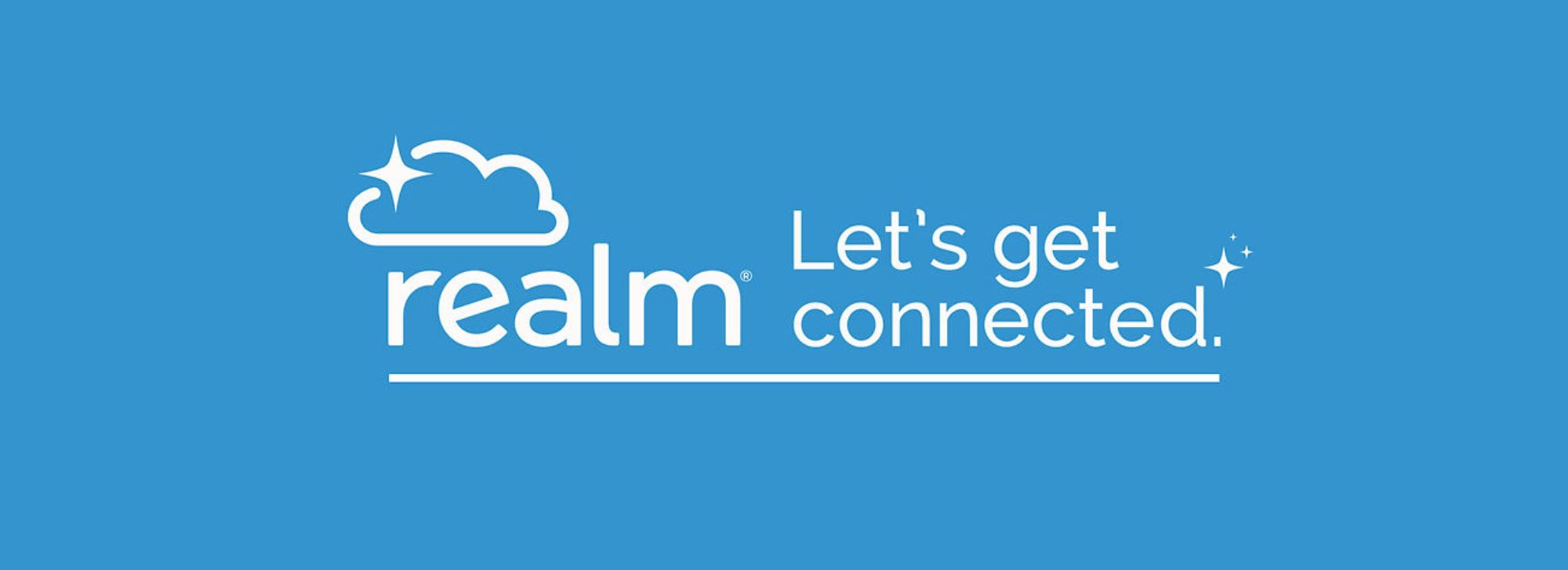
So...what is Realm?
Realm is our secure online church directory...and so much more!
- When you have an account in Realm, you can manage your own data/contact info, sharing as much or as little as you like.
- You can manage your church giving, and download it at any time.
- You can search for friends so you can stay in touch, and ...
- You can (and we encourage you to) add your photo so that friends will know it’s you when they search, too!
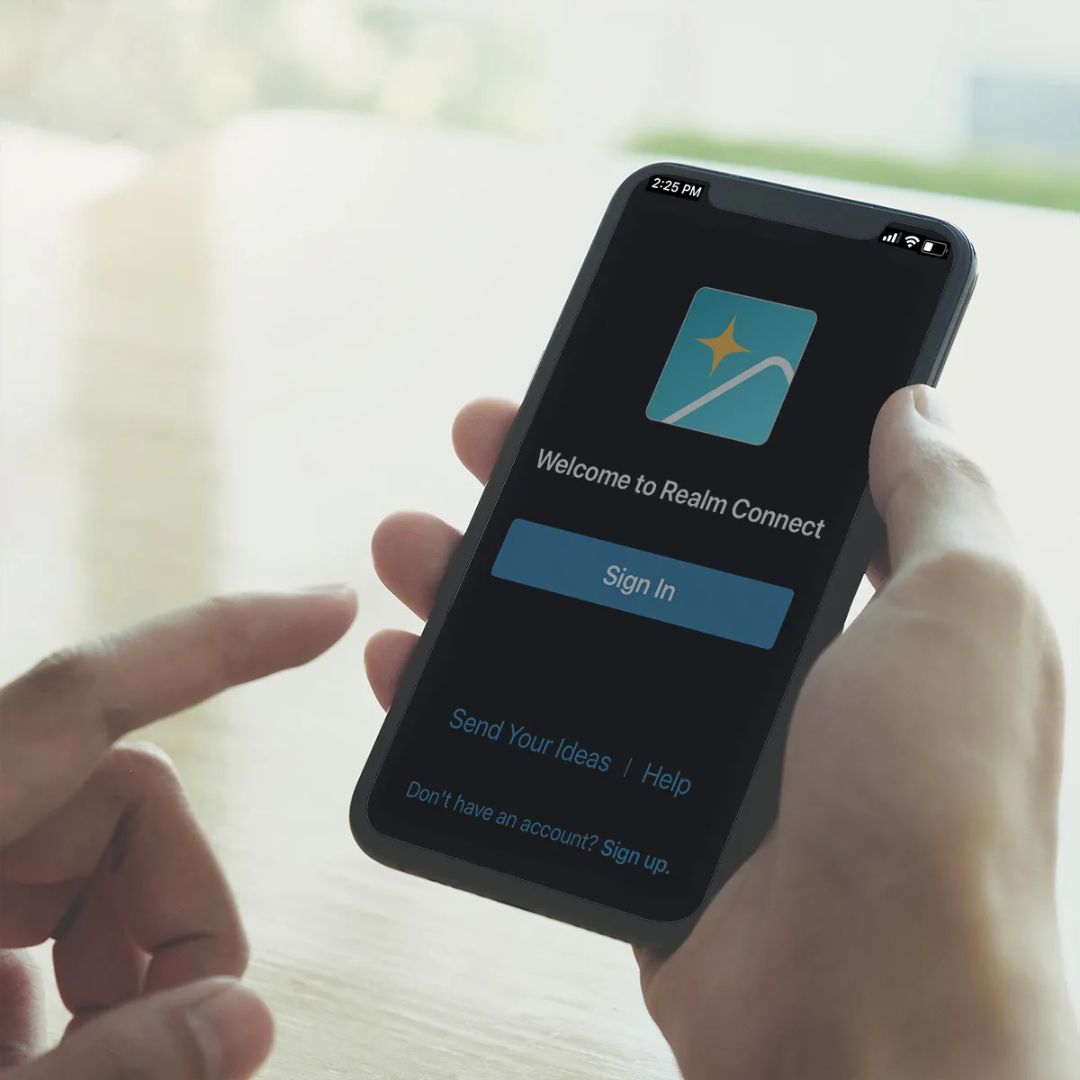
Why should it matter to me?
- In the future, as we get more people using Realm-Connect, we'll be using it to manage ministry groups, communicate with you via posts and emails, and help you connect with groups and ministries that interest you.
Is it Realm or is it Connect? Both are true!
- Realm is the underlying database/management tool that the Grace staff, financial team, and leadership uses to manage information about our church.
- Connect is the mobile app (also available on your computer), allowing you to easily manage your data, search for people, and more.
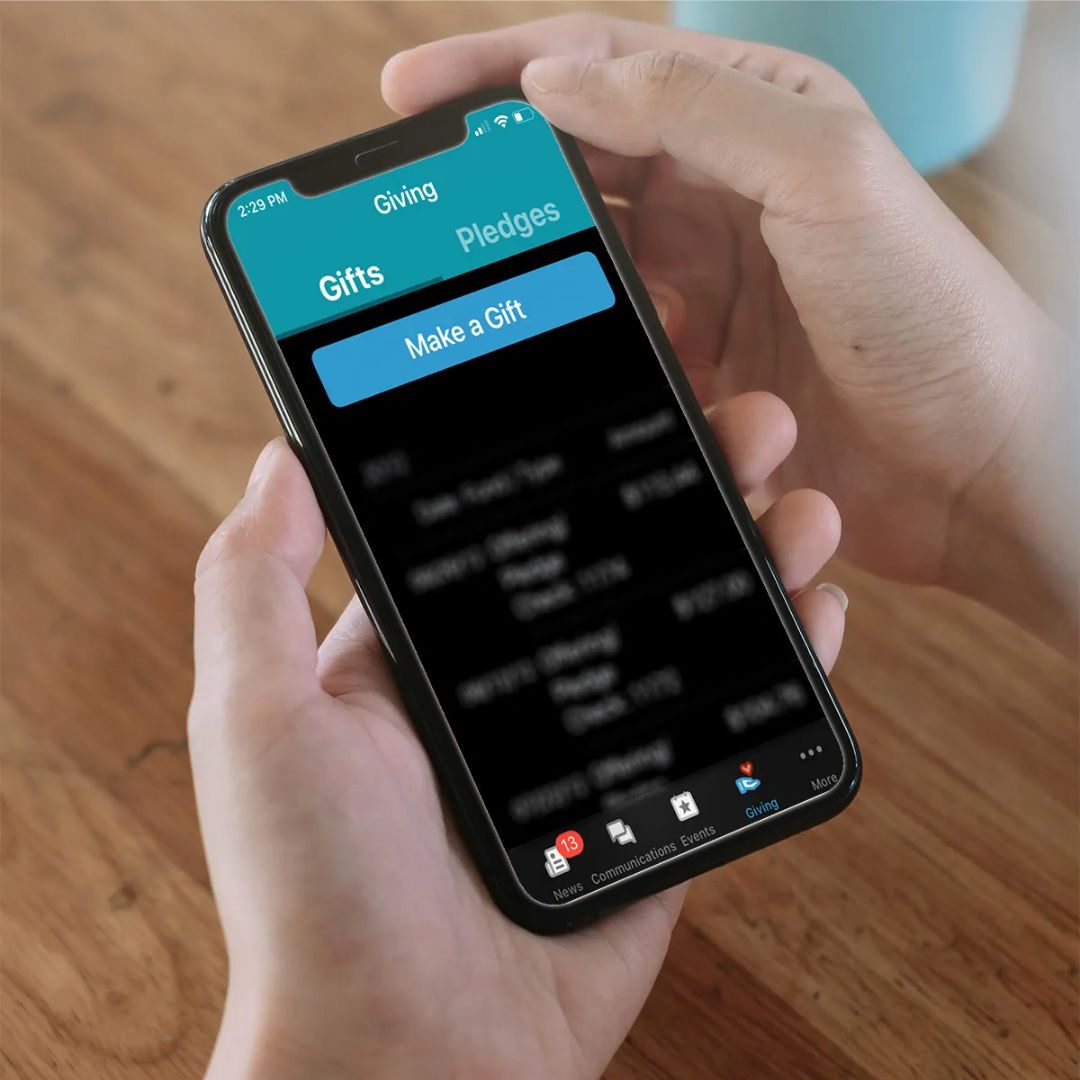
Is my data secure?
- Yes! Realm is a secure site that is supported by ACS Technologies. They are the largest developer of church management software in the industry. To ensure your data is absolutely secure and protected, ACS utilizes the most up-to-date security technology available.
- At Grace, gaining access to Realm is not “open.” That means that in order to create an account, a person has to request access, and we don’t grant it to anyone we don’t know. Additionally, we review the “change log” periodically to ensure we know who is making changes. And, we don’t make your information viewable in the directory without asking your permission first.
Here are some basic usage tips for Realm-Connect
How do I get Realm-Connect?
Easy! Simply download in the App Store or Google Play; it’s free and safe.
OK, I have the app...how do I get access?
- You’ll need to be connected to the internet to use Realm-Connect.
- When you open the app, you’ll see that it asks you to sign in. When you press that button, it will prompt you with options to sign in. Choose “Sign in with Email / Password.”
- Enter your login email and password. Don’t have that info? Click the button below to submit a question and ask about that. We’ll be in touch with you to get you going!
Using the directory
- Starting on the NEWS screen (this is the default screen you should see when you first login), select the search icon at the top right corner of the screen.
- Enter the person’s last name (or a partial name).
- Select a member to view their contact information.
- Select email address / phone number to contact the person or select family members to view their information.
Maintain your contact info
- From any screen, select and click the menu icon (the 3 horizontal lines at the top of the screen) then scroll down and select “Profile.” (On desktop, click top right dropdown by your name for profile, privacy and notification settings.)
- To edit your contact information or birthday, select the pencil logo at the top right of the screen.
- Update your contact information and select SAVE.
Add or update your picture
- Save the desired picture on your phone.
- From any screen, select and click the menu icon (the 3 horizontal lines at the top of the screen) then scroll down and select “Profile.” (On desktop, click top right dropdown by your name for profile, privacy and notification settings.)
- Select the pencil logo at the top of the screen.
- Select New Profile Photo and add the picture you saved on your phone.
- Use two fingers to zoom in/out and position the image in the highlighted circle.
- Select Choose/Save.
Privacy settings
Note: You can only change your privacy settings in the web version of Realm Connect. Simply go to www.onrealm.org/gracetucson/signin)
- Sign into your Realm account via web browser.
- Click on your name or initials in the upper right-hand corner and select PRIVACY.
- Select your name or the name of one of your family members.
- Select the privacy option you are comfortable with or click CUSTOM PRIVACY and select options for each field.
- Select SAVE.
Manage your notification settings
The method of changing your notification settings depends on your mobile device's operating system.
Android:
- In the app navigation, tap the three horizontal lines at the top.
- Tap Settings.
- In the Ways to Notify You section, enter your email address, mobile number for texting, and select whether you want to receive push notifications on your device.
- Choose to receive a daily digest (one email per day) of highlights for your groups or teams by email or by push notification.
- To customize the type of notifications you receive from your groups and teams, tap the name of the group or team, select the notification methods, then tap Save.
iOS:
- In the app navigation, tap More, then tap your profile.
- Tap Notification Settings.
- In the Ways to Notify You section, enter your email address, mobile number for texting, and select whether you want to receive push notifications on your device.
- Choose to receive a daily digest (one email per day) of highlights for your groups or teams by email or by push notification.
- To customize the type of notifications you receive from your groups and teams, tap the name of the group or team, select the notification methods, then tap Done.
Note: The form of mobile app notifications (sounds, badge app icon, show on lock screen,
banners, etc.) is controlled by your phone settings.
Desktop/Web Browser:
- At the upper right, click your profile picture (or icon if you don’t have a picture in Realm-Connect yet).
- Click Notifications.
- Choose to receive a daily digest (one email per day) of highlights for your groups or teams by email.
- To customize the type of notifications you receive from your groups and teams, click the name of the group or team, and select the notification methods you prefer.
Online giving
- From any screen, click the menu icon (the 3 horizontal lines at the top of the screen).
- Select “Giving”
- Choose an option from the items listed at the top if the screen (Give Now, Pledge, History).
GIVE NOW
- To “Give Now,” enter the amount desired, and the fund you’d like to give to (from the drop down menu). Select whether you want to give once or multiple times, the date or frequency - and press Continue. Select or add a payment method, and press the Give button.
PLEDGE
- There is an option to monitor your giving toward pledges, but currently, Grace doesn’t have any pledge campaigns in effect.
HISTORY
- Choose this option to view your giving history.
- If you want to download your giving data, you’ll need to be signed into the web version of Realm-Connect - just go to https://onrealm.org/gracetucson/signin